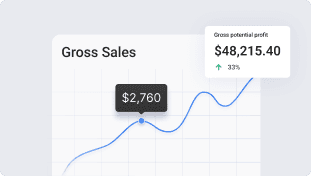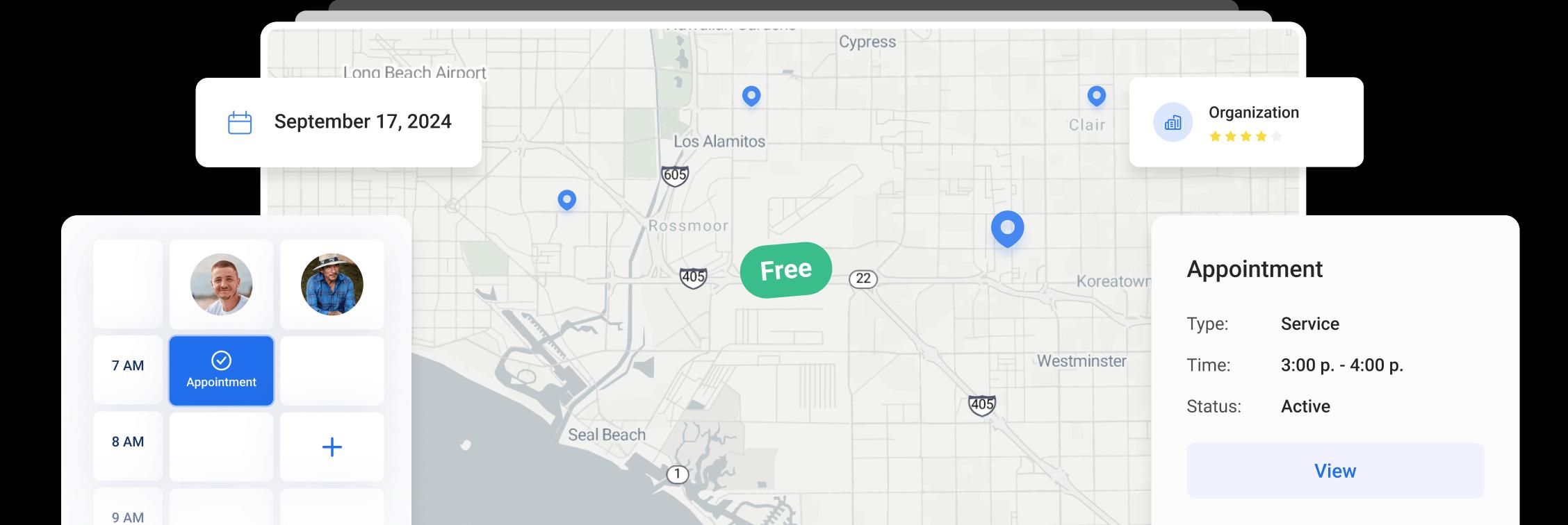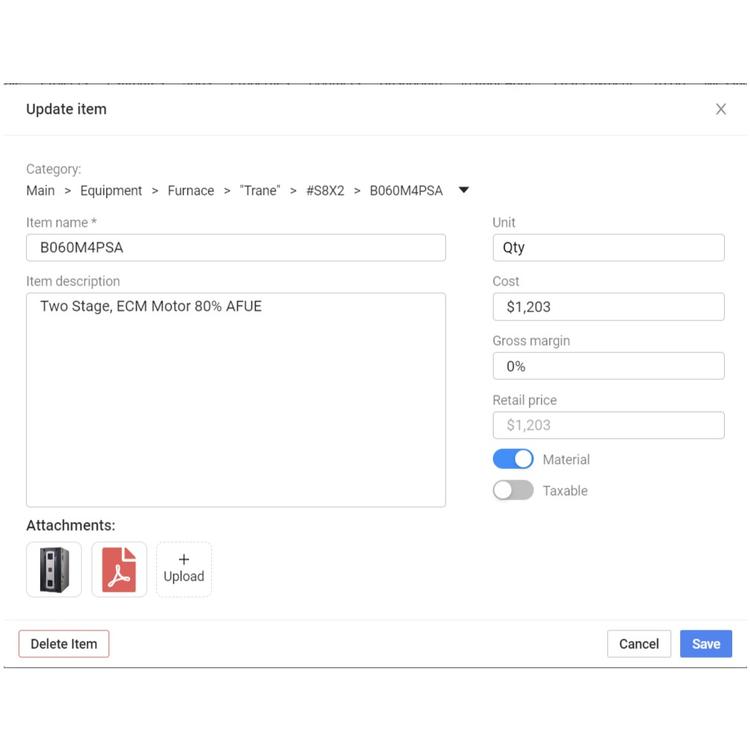
Price pages
Price pages
Update: We've relocated the Warranty feature to the Items section.
You can now add Warranties to your price pages in Items section and keep them in a separate category.
To add Warranty to the project, click Add Item button and search for a needed item in your price pages. You can edit the item or add attachments to it in the same modal window.
You can create and manage your price pages in Settings - Price pages (access to Settings has to be enabled for your user).
Please note, “Settings” menu is only available in the browser.
Here you can add and edit your general company price pages by different types, such as Items, Warranty, Discount and Rebates.
In the Items tab, you can select between categories view and list view.
The categories view shows you the categories in the form of folders and subfolders and you can click on any of them to open it.
You will see the file or folder path to better navigate through the folders.
The list view will show you the list of all the items on your price pages.
If you click the columns settings icon, you will be able to choose the columns you would like to be displayed on the list view.
To find the required item faster, use the search field to search by the item name or category name.
You can export the price pages as a table to use as a sample. Simply copy and paste information on your items in appropriate columns and upload it back by clicking the Import table button.
You can also manually add a new item by clicking the Add new item button.
You will see the modal window where you can insert the name and the description of the item.
Input the cost of the item and the gross margin and the system will automatically calculate the retail price for you.
You can choose if this item will be considered a material and if it will be taxable in your projects.
You are able to upload up to 10 attachments to the item, which might be pictures, PDF files, or URL’s.
To choose the future location of the item select the right folder for it in the file path by choosing the one from the list or using a search field.
To edit the item in your price pages simply click on its name and apply the required changes in the modal window.
Other Articles
Share job details via public links
Make collaboration and communication easier by sharing job details via public links, ultimately leading to more efficient project delivery and better outcomes for everyone involved.
7 min read Feb 27, 2024
Custom forms
Make managing data more flexible and efficient for you. Design and set up your own custom forms to collect and manage information efficiently.
5 min read Jan 18, 2024
Request for review
Introducing our enhanced Request for Review module! Use it to quickly gather valuable feedback on your visits, improving collaboration and decision-making.
5 min read Dec 15, 2023