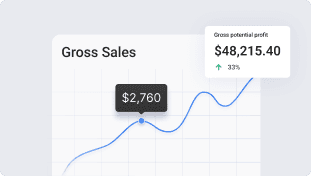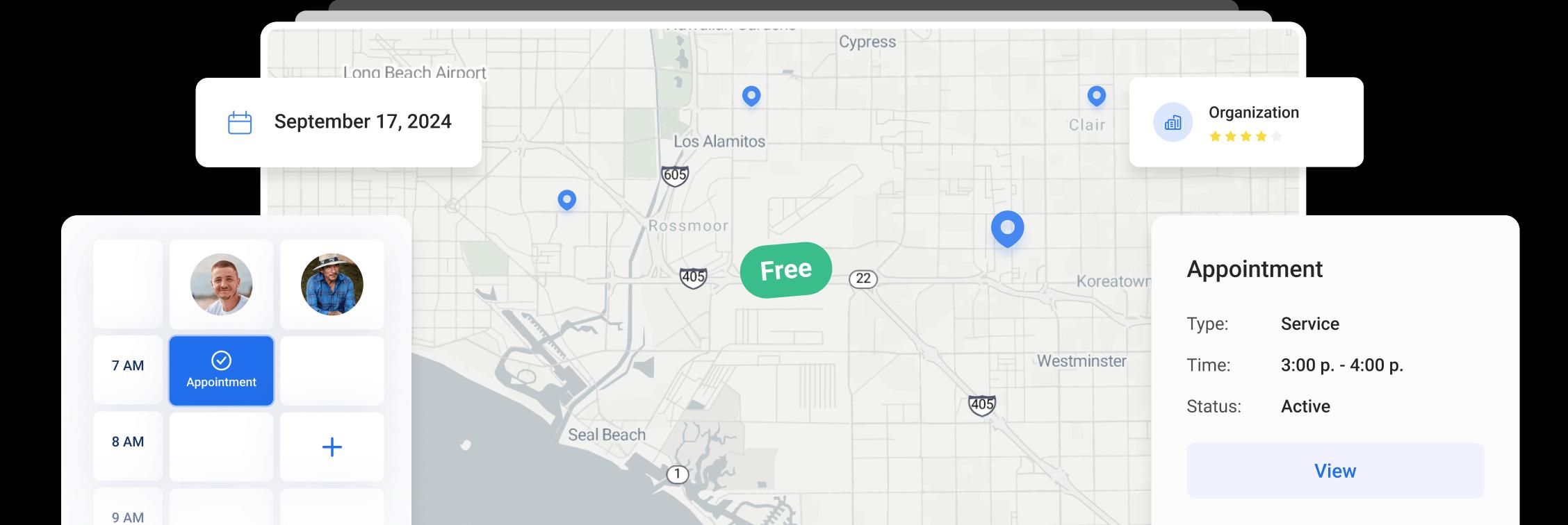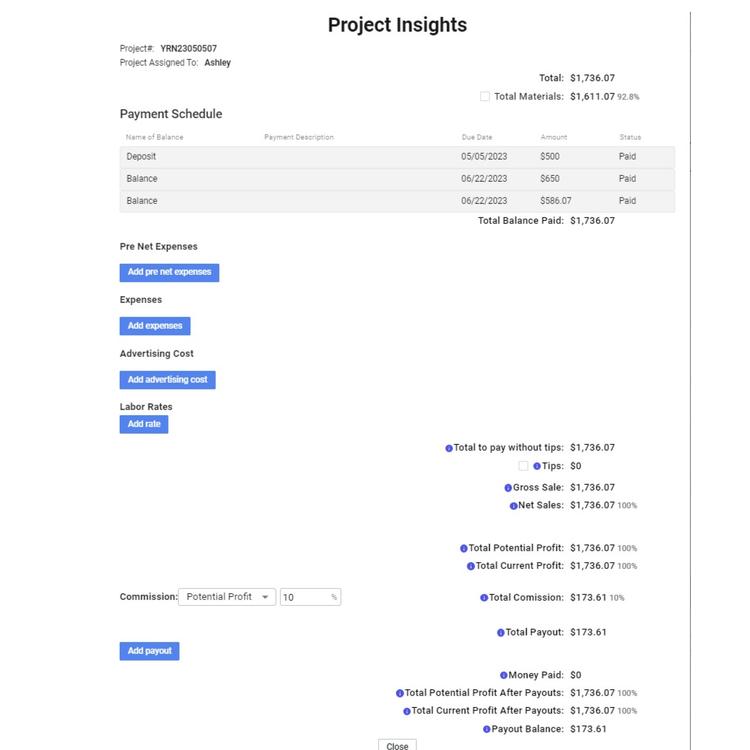
Project insights
Project insights
Say goodbye to financial guesswork and hello to financial clarity with Project Insights. This powerful tool transforms how you manage project finances, providing real-time data and comprehensive insights to make informed decisions.
Once you create an Estimate, you get the primary financial information for your customer calculated and shown automatically. If you need more than that and want to see all the ins and outs of the project, you need to go to our Project Insights.
In the project click on the Project Insights icon. A modal window will open, where you will see comprehensive information on your project’s financial side.
You can enter your expenses for the project in the corresponding fields: Pre Net Expenses, Expenses and Advertising Cost.
Click on the Add expenses button to input the name and price of the expenses item. You can also add a description for the item and upload additional files.
If you click on the checkbox near the item, this item will be set as Parts for reimbursement and will be added to the employee’s payout.
You can also add all materials to expenses by clicking on the checkbox near the Total Materials section.
You will also see a field for labor rates for your workers based on the appointments and jobs linked to this project.
You can edit the time spent on the job and the cost per hour in these fields, the system will give you the total labor cost for this job.
Press Add rate button to add additional labor to the section.
Choose the user, time spent on the job, and cost per hour.
On the right side, you will have all the financial information for this project generated automatically. You can see more details on how every section is calculated in the Info icon near the name of the section. Please note that the current profit might be a negative number if your balances for the project are not paid in full.
Near the Tips section, you will see the checkbox which allows you to add tips to your worker’s payouts. If you have this option switched on in your settings, the input will be checked by default. You can uncheck it if needed at any time.
To determine the amount of the commission for your worker, you can choose to calculate the given percentage of one of the following options: Potential Profit, Gross Sale, Current Profit, or Net Sale. The amount will be shown in the Total Commission section.
You can add the payout for your employees by clicking the Add Payout button.
Select the worker you want to add the payout to and the total payout will show up in the payout field automatically. You can change the amount of this payout manually and click the Save button.
You can always go to the created payout and edit it if needed.
Other Articles
Share job details via public links
Make collaboration and communication easier by sharing job details via public links, ultimately leading to more efficient project delivery and better outcomes for everyone involved.
5 min read Feb 27, 2024
Custom forms
Make managing data more flexible and efficient for you. Design and set up your own custom forms to collect and manage information efficiently.
3 min read Jan 18, 2024
Request for review
Introducing our enhanced Request for Review module! Use it to quickly gather valuable feedback on your visits, improving collaboration and decision-making.
10 min read Dec 15, 2023